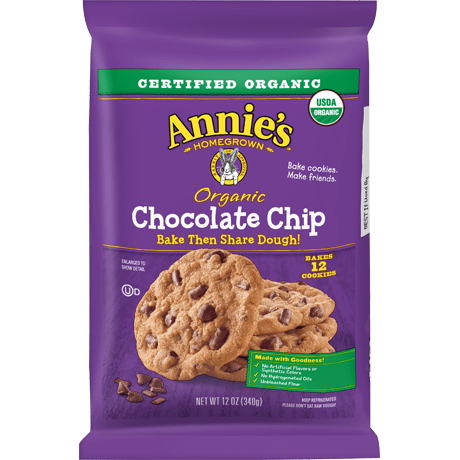Hello there! It's a miracle: I am blogging again! I am really excited to share a Google add-on with you:
I began dabbling in Pear Deck last spring when we went fully remote. I love how Pear Deck makes lessons and activities interactive and engaging. It took me time to realize that students can easily log on if I add the link to the lesson in the chat (My students would love to spend the whole meeting in the chat if they could!).
In order to use Pear Deck, you need to add it to your Google Classroom. You also need to log into the Chrome Browser. Once you have added Pear Deck, you can take any slide deck and make it interactive.
This is a new slide deck I am working on in Google slides. First, I create a slide deck; then I add the Pear Deck add-on to make it interactive. I recently discovered how to add Pear Deck to the tool bar, but before that, I needed to click on Add-ons to access it:
Got Pear Deck, now what?
Open any slide deck. Then open the Pear Deck Add-on.
Look to the right of your screen, and you will see the Template Library.
I have some free Pear Deck math activities and a "Would you rather...?" activity for you to check out.
In my next blog post, I will detail how to start an actual lesson and get your students logged on. In the meantime, please try out Pear Deck and let me know if you have any questions. I would love to help use this amazing resource.